This page explains the steps necessary for you to log in to Brightspace, USM’s Online Course Management System, and start your required New Student Course. You will be notified when you are granted access to this course in your Maine.edu email account typically 1 to 2 business days after your Enrollment Deposit is processed, please check that email account frequently.
1) Navigate to the website: my.usm.maine.edu
We encourage you to “bookmark” or save this link as a “favorite”.
2) Enter your UMS username and password
If you need help with this, contact Technology Support Center, also known as the Help Desk by email by help@maine.edu, by calling 1-800-696-4357, or by live chat. You will need to identify yourself by providing your USM ID number or other information from your MaineStreet account (DOB, address, etc.).
3) Click “Login”
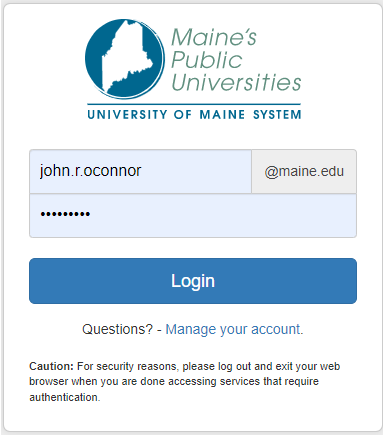
4) Click on the Brightspace icon
Once in your my USM Portal, find and click on the Brightspace icon. It is found on the left-hand side of the screen, within your “Launchpad”.
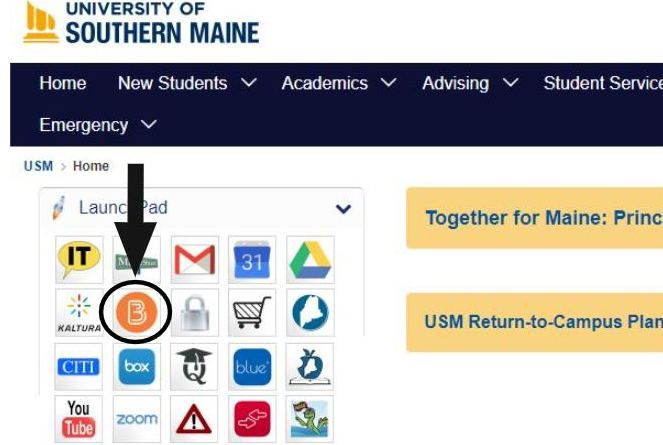
5) Click on New Student Course
Once in Brightspace, find the section called “My Courses” and click on the course with the term that you are admitted in, for example, “USM New Student Course (Summer 2023)”.
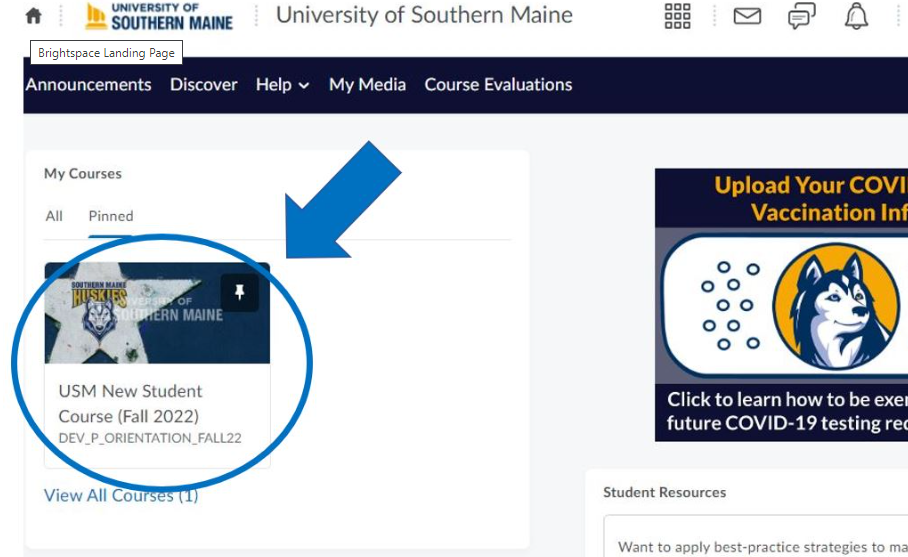
6) Start the Course!
Click the “Start Here (Course Instructions)” Module to get an overview of the course expectations. Then, review sections 1-4.
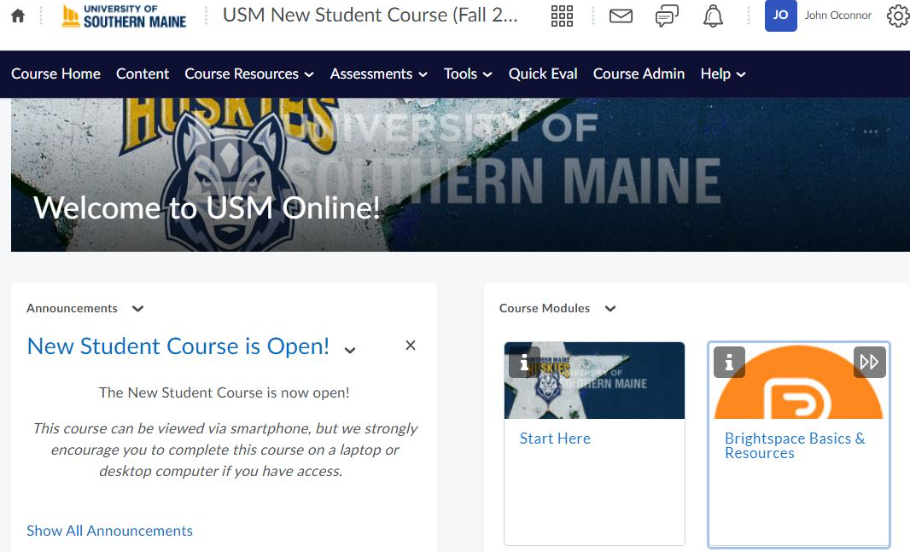
7) After reviewing Part 1, complete the Knowledge Check!
8) Request your Advising & Course Selection (AC) appointment in Part 2
Please note that you will not be able to access the ACS request form until you earn the required score of 100% on the quiz in Part 1.
**Please Note Accelerated Nursing Students do not need to schedule ACS appointments but should still review helpful information in Pat 2 and Part 3**

