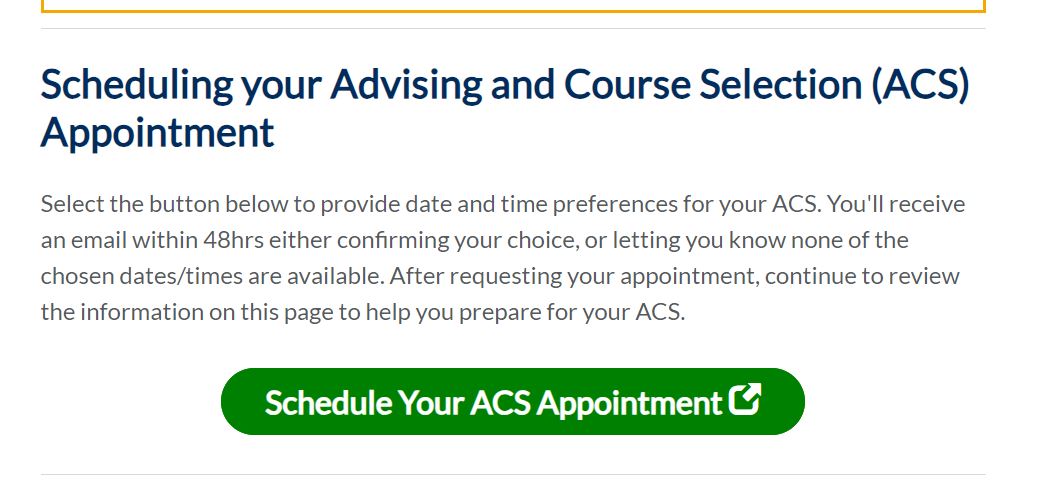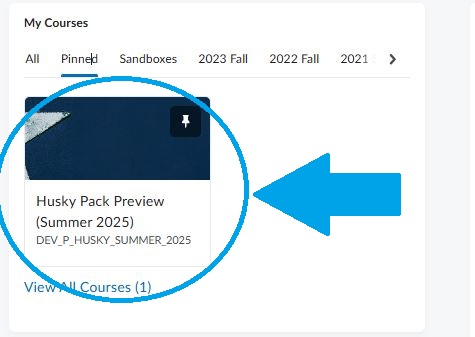This page explains the steps necessary for you to log in to Brightspace, USM’s Online Course Management System, and start your required Husky Pack Preview. You will be notified when you are granted access to this course in your Maine.edu email account typically 1 to 2 business days after your Enrollment Deposit is processed, please check that email account frequently.
1) Navigate to the website: my.usm.maine.edu
We encourage you to “bookmark” or save this link as a “favorite”.
2) Enter your UMS username and password
If you need help with this, contact Technology Support Center, also known as the Help Desk by email by help@maine.edu, by calling 1-800-696-4357, or by live chat. You will need to identify yourself by providing your USM ID number or other information from your MaineStreet account (DOB, address, etc.).
3) Click “Login”
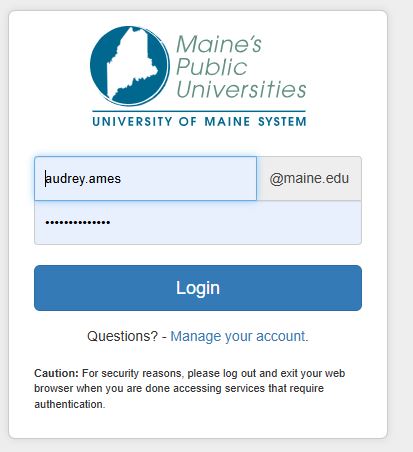
4) Click on the Brightspace icon
Once in your my USM Portal, find and click on the Brightspace icon. It is found on the left-hand side of the screen, within your “Launchpad”.
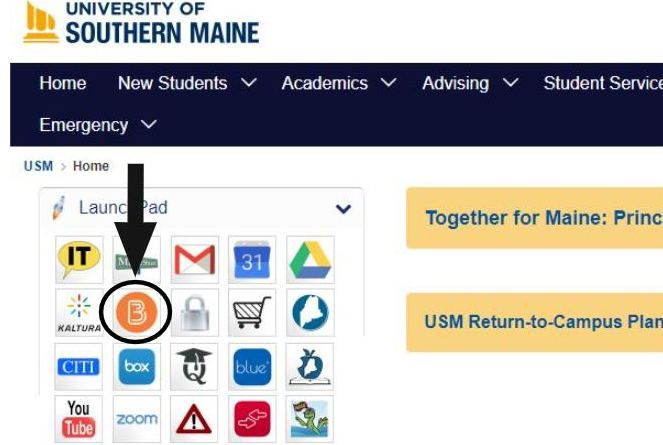
5) Click on Husky Pack Preview
Once in Brightspace, find the section called “My Courses” and click on the course with the term that you are admitted in, for example, “Husky Pack Preview (Summer 2025)”.
6) Start!
Click the “Get Started” button to get an overview of the course expectations. Then, review Parts 1-3.
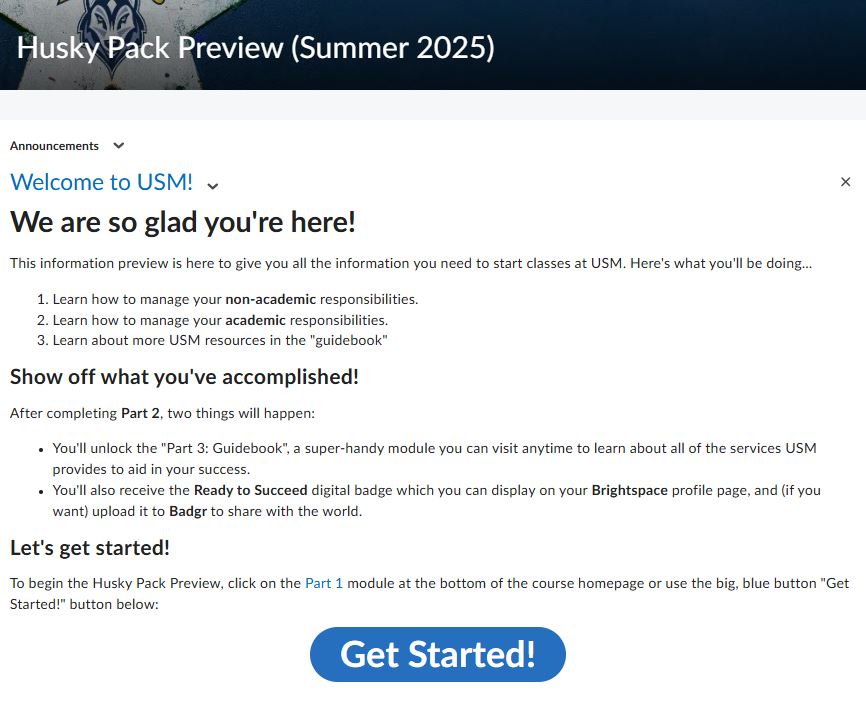
7) After reviewing Part 1, Continue on to Part 2!
8) In Part 2, you will review information about your Advising and Course Selection Appointment. If you haven’t done so already, you can request your Advising & Course Selection (ACS) appointment in Part 2: Section 2 “Getting Enrolled in Classes”
**Please Note Accelerated Nursing Students do not need to schedule ACS appointments but should still review helpful information in Part 2 and Part 3**